Step 2: Adding Notifications for Pipeline Events
Notifications can help you stay informed about the status of your pipelines and take immediate action if something goes wrong.
Email Notifications:
GitLab can send email notifications for various pipeline events, such as when a pipeline fails or succeeds.
To configure email notification:
- On your profile section, go to
Preferences>Notificationsin your own GitLab account (outside of the project). - Choose the notification level (e.g.,
Watch,On mention,Participate) based on your preference.
You can choose custom notification settings for each project you are a member of. These notifications will keep you updated on your Flask project’s CI/CD status.
Integrating Notifications with Slack:
GitLab can send notifications to third-party applications to which the project you are working on contains the integration. This can be very useful for teams that use Slack for communication.
To configure integrations:
- Go to
Settings>Integrationsin the GitLab project.
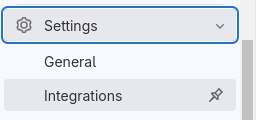
- Browse Available Integrations: On the
Integrationspage, GitLab provides a list of available integrations categorized by type (e.g., Issue trackers, CI/CD, ChatOps). - Select the Integration: Click on the integration you wish to set up.
- Configure the Integration:
- Each integration will have different configuration options. Typically, you will need to provide authentication details or API keys specific to the service you are integrating with.
- Test and Save:
- After configuring the integration, click on the button
Test settingsto test the configured settings. - When the test has been successful, click on the
Save changesbutton to save the settings.
- After configuring the integration, click on the button
